| My Kindle | |
| I am a voracious, if slow reader. I may spend as much as 8 hours in a day just reading. That doesn’t happen every day, maybe 1 in 7; however I always want to have a good reading library at hand at all times. However, books take up space and don’t seem to like the warm, moist climate most of us choose to cruise in. | |
|
I always have a small library of paperbacks and hard-bound books on board. Some of the books are for reference (e.g., cooking and engine repair), and are a semi-permanent library. Others are for general reading and are acquired through book exchanges at marinas or just through other cruisers. Unfortunately the books available from these sources are determined by the preferences of the other book-reading cruisers. My observations of the book exchanges I’ve experienced over the last 5 years tells me two things:
Those two observations don’t produce a lot of books that I want to read. So I’ll keep participating in book exchanges, but I need another source of reading material. |
|
| In July, 2009 I purchased a Kindle II from Amazon.com as potentially that other source. In April, 2012 I purchased a second Kindle when the Kindle II died. The descriptions and critiques of the Kindle in the rest of this web page represent my over 3 years of experience (as of 2012) with the Kindle product. During that period there have been firmware upgrades to the Kindles and there are differences between the two Kindles I have owned. Although much of the text below may reference the Kindle II, I've attempted to keep this web page up-to-date with my experience. | |
| Kindle Overview | |
|
Kindle II eReader |
The Kindle is an eBook device from Amazon.com. It provides storage and display of hundreds of books, periodicals and documents. Books and periodicals are purchased through Amazon.com, documents can also be from your computer. It is an amazing device. This is the Kindle II, which has a 6" diagonal screen. Amazon.com also offered the Kindle DX, which has 9.7" diagonal screen and allows your to rotate the display between portrait and landscape orientations. |
|
I decided to go with the II rather than the DX primarily because the DX is almost $200 more expensive ($489 vs. $299). I wasn't sure how good the market was for these devices on eBay should I decide it wasn't really what I need. |
|
| As of the original date I created this page I had owned the Kindle for only a short time. In that time I'd read two books. Actually that's really not a short time as I'm a really sloooow reader. It's been about a month. I'll use this page to document my experience with the device and my evaluation of how well it meets my needs. | |
| What I Intend For My Kindle | |
|
My Kindle will be a repository for those books and documents that are not generally or immediately available from book exchanges, fellow cruisers or English language books stores overseas. Most of the Kindle titles will be non-fiction which is poorly represented in book exchanges or books on subjects in which I am particularly interested, and I don’t want to wait until a title shows up in a book exchange. Also I may purchase books from my favorite authors shortly after they are initially published. The Kindle will also reduce the physical size of my book library in a similar way the iPod reduced the physical size of my music library. When I depart on my next cruise I will load up the Kindle with books of this kind. I will still frequent book exchanges and English language book stores and will maintain a small library of paper backs and hardbound books on board. |
|
| Pros and Cons | |
| Given my limited experience with this device (less than 6
months) one shouldn't take my list of Pros and Cons too seriously
at this time. However these are my observations at this
moment. BTW, if these observations and opinions are not correct or ill-informed, I would appreciate hearing from other Kindle users to correct the lists. |
|
| PROs, not necessarily in order of importance. | |
|
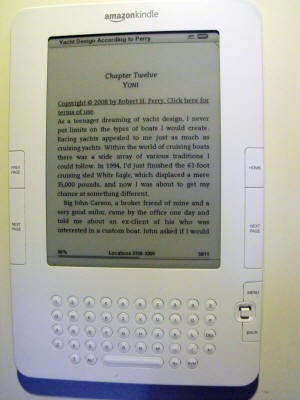 Easy to Read Display |
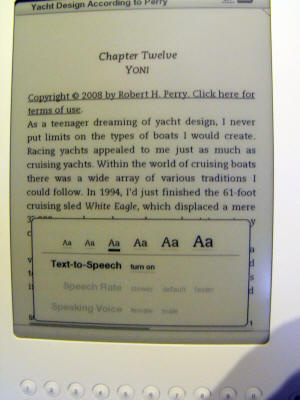 Changing the Font Size |
I can increase the font size from that in the picture above. The current font is the medium size for the display. |
|
Now I have increased the the font to the second largest, which I can read comfortably without those damned glasses. The picture is a little fuzzy because I didn't hold the camera very still. It is not caused by the Kindle. |
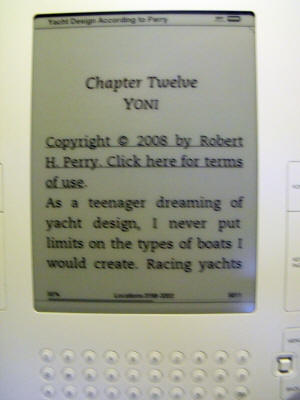 2nd Largest Font Size |
|
|
|
|
|
|
|
|
|
|
|
|
|
|
|
|
|
|
|
|
| CONs, not necessarily in order of importance | |
|
|
|
|
|
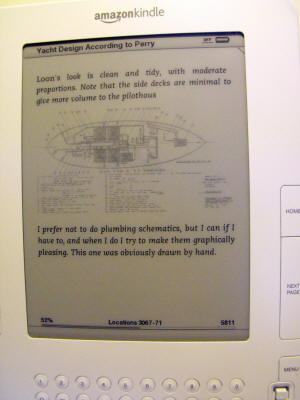 Limited Graphics Display |
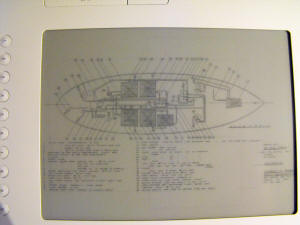 Zoomed Graphics |
The
Kindle does have a zoom capability, but there is no capability
to magnify the graphic larger than the screen and then pan up
and down with scroll bars or the cursor to view the graphic in
detail. The picture on the left shows the graphic from the Perry book zoomed to fill the screen. It is still of no value. Of course I don't own the printed version of this book. Maybe the graphic was unreadable in that format as well. |
|
I should have saved my money on the Perry book.
Coffee-table books are not a good choice for the Kindle. |
|
|
|
|
|
|
|
|
|
|
|
|
The picture on the right shows the gap between the front and back of my Kindle II. The Kindle still works just fine, but I'm sure this gap will allow moisture and dirt to work its way into the electronics and a failure is not that far off. Oh well, the newer Kindles are cheaper, smaller and lighter than my Kindle II, so I may buy myself one for Christmas or my next birthday. |
Damaged Kindle |
|
|
|
|
In the picture on the left I am holding the Kindle as I normally
do with my left hand. My thumb is pressing lightly on the
Kindle to keep it pinned between my thumb and my index finger.
I also hold it this way with my right hand. The constant
pressure with my thumbs may have pinched nerves causing the
pain. The pain is not severe, just very annoying. I have started trying to hold the kindle in my palm or laying it flat on a surface; however holding the Kindle as shown in the picture is the natural way for me and a hard habit to break. |
| Kindle for PC | |
| In Nov , 2009 I downloaded the Kindle for PC application. This program replicates the Kindle on a PC screen and is synchronized with my Kindle library. | |
 |
The first book I opened with Kindle for PC is the Robert Perry book whose illustrations were all but unviewable on the Kindle II. This screen capture on the left is of the same page as shown on the Kindle above. The monitor on this laptop is fairly large (1680x1050) and when the program window is maximized it appears at least as wide as a large format coffee table book. Since I don't have the original printed book for comparison, I'm only guessing on this. |
| However I believe the graphics as presented by
Kindle on PC are about the same size as those in the printed
edition. These are very detailed drawings, reduced
significantly to fit on the printed page, so a lot of detail was
probably lost on printed edition as well In any case I can now see the detail in these drawings that was lost when viewing them on the Kindle II. Amazon.com is also promising to provide a zoom capability to Kindle for PC. That tool would undoubtedly remove any differences between the graphics in the printed edition and the e-book edition. It actually might provide more detail than the printed edition. |
|
| I didn't bother to read the terms of use for Kindle for PC before starting to use (not really a good idea given the Orwell Fiasco). I was pleasantly surprised to discover that I have access to all of the books in my account simultaneously on both the Kindle II and my PC. I thought I might have to juggle the books back and forth if I was restricted to a single readable copy, which is not the case. Turns out the Kindle for PC software is just one of the several Kindles allowed for my account. | |
| Kindle for PC will also allow me to purchase and read books while I am out of wireless phone range and I cannot access the Kindle Store with the Kindle II. | |
| Transfering Documents From My PC and My Kindle | |
|
In December, 2009 I started experimenting with transferring documents from my PC to my Kindle. There were a number of reason I want to be able to do this.
|
|
|
Connecting Kindle to My PC |
One thing the Kindle appears to have copied from the iPod is the use of a single cable for charging from an AC outlet and for connecting to a PC USB port. In the picture on the left I have removed the AC plug from the cord, which reveals the USB plug, and I have connected the Kindle to my computer. |
| When
the Kindle is connected it goes into USB Drive Mode and acts
like another USB drive to the computer. As the screen
caption in the picture on the right says, I can use the Kindle
to read documents while connected by ejecting the Kindle drive
on my computer. Then the Kindle can be used while it
re-charges the battery via the USB port. However, I want to transfer documents to my Kindle, so I'll leave it connected as a USB Drive. |
Kindle in USB Drive Mode |
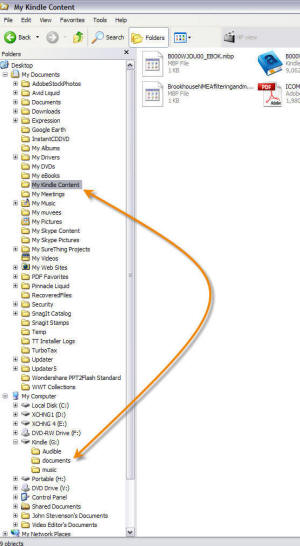 Kindle as Drive G: on My PC |
On
my computer the Kindle appears as Drive: Kindle(G) at the bottom
of the Windows Explorer screen capture on the left. There
are three folders on this drive, Audio, documents and music.
At this time I am only interested in the documents folder.
That is where the Kindle documents reside. At the other
end of the arrow is the folder My Kindle Content under the My
Documents folder. This folder contains the documents that
are currently being used by the Kindle for PC software. I can add or remove documents from both my Kindle and the Kindle for PC software by dragging and dropping them between folders on my PC. However, until my Kindle firmware is upgraded to version 2.3 the only documents I can view on the Kindle are those in Kindle format. So for now if I want to be able to read a pdf document on my Kindle the document must first be converted to Kindle format. Fortunately Amazon.com provides a free conversion service for most of the common formats. There is a charge to download a converted file to the Kindle via the wireless connection ($0.15/MB I believe), but this charge can be avoided by downloading the converted file to the PC and then uploading it to the Kindle. |
| Converting Documents to Kindle Format | |
| Each Kindle registered with Amazon.com has a unique identifier. That identifier appended to @kindle.com provides the email address for the Kindle device. When an email sent to that address with a file attached (or a zip file containing multiple files) Amazon.com will convert the files (if possible) and place them in the Kindle account for download on the next connection. There is a fee for this service. | |
| There is an alternative address @free.kindle.com, which provides the converted file for download to the PC rather than directly to the Kindle. In the email on the right I have sent a copy of the ICOM M802 SSB Radio manual to the free conversion address. |
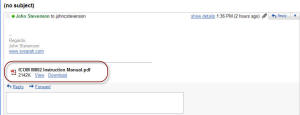 Sending ICOM Manual For Conversion to Kindle Format |
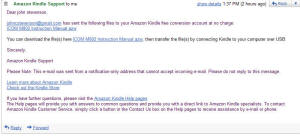 Link to Converted Document Received Via Email |
After the conversion process was complete I received the email on the left which contains a link to download the converted file. |
| Once the file has been downloaded I can then use Windows Explorer to drag and drop the converted file to the documents folder on the Kindle drive. |
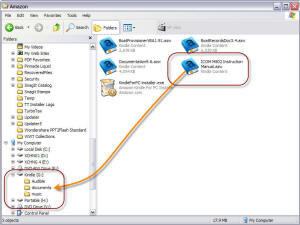 Dragging the Document to the Kindle Drive |
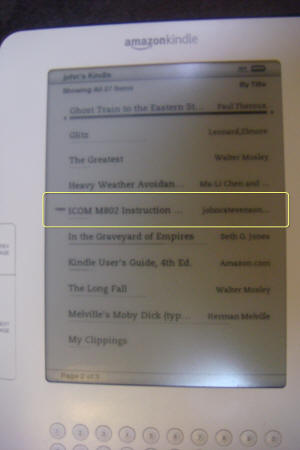 Converted Document in Kindle Home Page |
After I ejected the Kindle from the PC the ICOM manual now appears in the Kindle home page. |
| I can
read the manual on my Kindle. This manual was originally
in a PDF format, but the Kindle conversion can handle many
formats. On some of my own PDF documents I've found the
conversion process is not very clean. This may be due my
using a PDF file creator from other than Adobe. The Kindle
conversion process does an excellent job with the original MS
Word documents from which I created the PDF files. While the current firmware in my Kindle can read PDF files in their native format, they are much more readable if converted to Kindle format. |
Converted ICOM Manual On My Kindle |
| Bottom Line | |
| After over 2 years of using the Kindle II, I
would never give it up except to purchase a newer, better
eReader. Most likely that would be another Kindle as the
PROs definitely out weigh the CONs for me. I have no
interest in a color eReader (with a backlit display) nor a
multi-function display such as the iPad. I might buy an
iPad, but not as a replacement for my Kindle. In 2012 the Kindle II died and I did purchase another Kindle. |
|
| Dead Kindle/New Kindle | |
| My repeatedly dropping
the Kindle when I fall asleep reading has finally taken its
toll. On April 26, 2012 the Kindle stopped working.
The display shows a corrupted screen saver as shown in the
picture on the right. Unit will not turn on. I have been expecting this and long ago decided I would buy another Kindle rather than go the Nook, iPad or Sony route. I'm not interested in a multi-purpose, color eReader, such as the Amazon Fire. My only decision was what Kindle model to go with. I could save a few bucks by going with a Kindle that was only WIFI connected or only Wireless connected. I spent a few more bucks and bought the model that has both connectivity options. I also went with the keyboard version rather than the touch screen version. I'm not a touchy-feely kinda guy. The keyboard version has a larger form factor than the touch screen version, but the screen is the same size. |
Dead Kindle (left) and New Kindle (right) |
| I guess this will be my birthday present to me for my 70th. | |
|
New Kindle Display |
The new Kindle does have an improved screen display. The old Kindle display was excellent, but the display on this Kindle appears even a little more crisp. |
| However the graphics display is not significantly improved. On the right is a photo of the same zoomed graphic from the Robert Perry book described above. It looks about the same. |
New Kindle Zoomed Graphic |
| One difference between the old Kindle II and my new Kindle is the new Kindle displays advertisements when the Kindle is turned off. That would not be a problem except Amazon.com insists that these advertisements be updated on a regular basis, which requires turning on the wireless connection. If I don't activate the wireless myself, the Kindle will do it for me, even while the device is turned off. The real problem is the Kindle doesn't turn the wireless off after it has downloaded a new set of advertisements. 24 hours of active wireless will run down the battery significantly. On several occaisions I have turned on the Kindle to read the active book only to discover the battery is dead and I have to charge the Kindle. Not a really big deal, as I can read the Kindle while it is charging, but just another way Amazon.com can be very annoying. | |
| Another Dead Kindle | |
| That second Kindle lasted only a little
over 2 years. In July, 2014 the display on the Kindle went
bad. I tried the reset process several times, but the
screen would not display. So I went to Amazon.com and looked for a replacement.. The cheapest model was only $80, but I elected the one with the new paper white display. I also went with the WIFI-only model. The new Kindle is shown on the right. This model also does not have a keyboard. It took a little getting used to, especially the touch screen, but I'm reasonably happy with the new reader. The only drawback is the WIFI adapter in the Kindle seems to be a little weak. The Kindle will not connect to the marina WIFI, with which all of my other devices have no problem. |
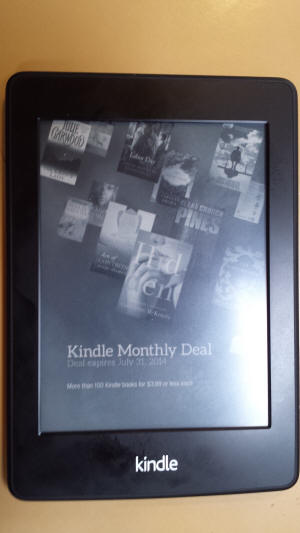 My Third Kindle |
| Android Smartphone | |
| I have long resisted
purchasing a SmartPhone of any brand. I jokingly told
friends I did not want a phone that was smarter than I.
Actually I am prejudiced against multi-function tools. For
a phone I only want it to send and answer phone calls. I
have several cameras for when I want to take a picture and I
have a PC for when I want to do some computing. Finally in 2013 I realized that the current generation of SmartPhones can do many of those functions better than many single purpose device. At this time my Sony pocket camera was showing its age and needed to be replaced. Since my existing cell phone was on a month-to-month basis it looked like a good opportunity to puchase a new phone and camera as a single item. |
|
| I purchased the Samsung Android phone
from Verizon as a replacement for my existing phone. I
already have a data plan with Verizon for my Hotspot router so
this was easiest way to add a phone to that data plan at minimum
cost. One of the first aps I added to the phone was the Amazon Kindle ap. Now I can read my Kindle books on my SmartPhone as shown on the right. The display is not as crisp and clear as that on my Kindle, but it is satisfactory. The main adavantage is that when I am travelling I need to take my phone. Previously I also took my Kindle to have something to read on the plane. Now I only need to take my phone |
Kindle AP on Samsung SmartPhone |